How to setup and Configure MI 3c Wi-Fi Router on Mobile.
 |
| MI 3C Wi-Fi Router |
How to Configure MI Router on Mobile/ Setup and manage WiFi setting on mobile through Mobile Device.
Highlights:
- Smart Control App
- 4 Antennas
- Wireless without Modem
- 300 Mbps Speed
- 2.4 Ghz Frequency
- User Friendly
- High Speed connectivity.
If you want to Buy then visit sites for more details..
Now we will see how to setup and configure Router Any time from your Mobile through App. Few steps to configure new device or manage old device as bellow.
Step 1 :
You Must need Android pone or its better if latest Android operating on your mobile.Fist you need to install Mi WiFi App from your google play store, if you have other operating system on mobile so go for specific download medium. You can see in image as bellow,
After choose app then install then its looks like this image on your mobile screen.
Step 2 :
Before open MI app you need to sign in your Id in Mi side. You can use your any email id or create new id or use mobile number for sign in.
Before setup or open app you need to install Router .
Step 3 :
MI Router comes with one Ac Adapter just plug adapter and switch ON Power.
Now connect Router to your LAN by RJ 45 pin from back side of router. When it connected its led light blink as green and it will blinking continuously. It will take few minutes to ready.
Step 3 :
Now switch on your mobile WiFi from setting and search for MI router name as Xiaomi_494C and connect with WiFi network.
Step 4 :
This is first screen when you are logged in successfully in app. In the top side of screen WiFi router name and other information.
Step 5 :
Select Plug-ins from first screen of MI app.
Next screen will display from that you want to select setting gear icon for its setting. we will discuss other setting in next step.
Please select WiFi settings and click then next screen will appears.
Here you can see 2.4 G WiFi with name Xiaomi_494c its default WiFi network name you can change it with your desire name. next security options and password which is very important in WiFi network. Default password is - 12345678 . you can change it with as per your need . This is main user of WiFi network , we can say Admin user . Its better way to put in hide from network or as it is . Just change name and password and save with press OK button from the bottom of the screen. Hide network is advance option to hide this user from our network.
Step 6 :
Next is Network setting in this setting you can set specific IP address for MI router.
You can change IP and setup VPN for our Network.
We can see what is speed of our network by selecting Deep speed Test option.
Step 7 :
On the first screen of MI app shows how many user using your network on which mobile or other devices , you can see as bellow the list of connected devices .
If you you want to give them privileges or block then you can do this from connected device list. All devices details will display on screen through this app.
Step 8 :
You can setup Firewall for our network with strong security setting.
From More tools option you can apply QOS setting and different WiFi router setting like Timer and Reboot time as per our need.
Here in Updates option we can update our app or model version with latest version. Then you can simply press update button. Its very important to put system up to date.
This is advance option in this app we can switch or share WiFi router with other router from your network. You can managed all WiFi from this option from your mobile.
If you like this so share and reply me ..
Thanks.
For video click bellow...
Watch Video
Author / Blogger - Anand Kadam










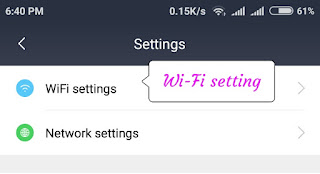











bonus veren siteler
ReplyDeletebetmatik
mobil ödeme bahis
betpark
tipobet
kralbet
slot siteleri
kibris bahis siteleri
poker siteleri
8Q243
Post a Comment